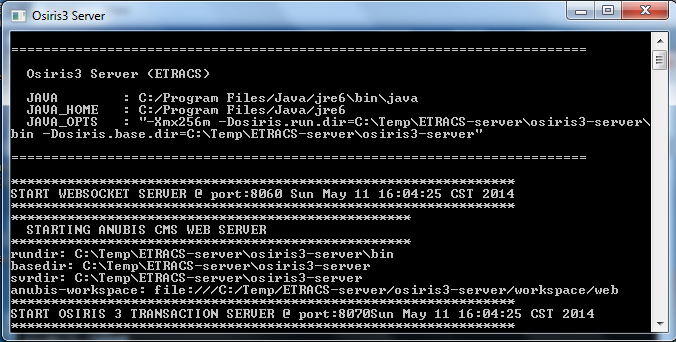Server Installation
Server Installation
Installing Databases
E-TRACS supports majority of the available RDBMS in the market both commercial and open-source. The MySQL 5.0 Database Server is the default supported database for open-source while MS SQL Server is for the commercial market.
MySQL Database
To install MySQL 5.0.
Double-click on the Installers/ MYSQL5.EXE file and then click Next.
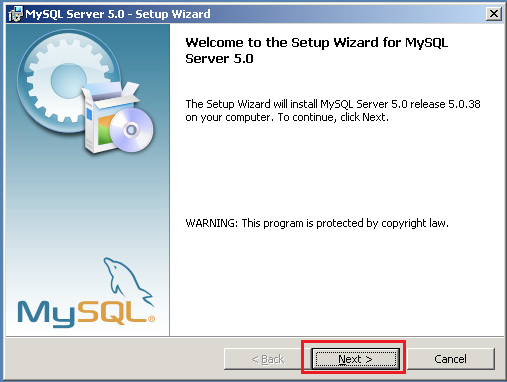
Choose the Installation Type. There are three installation types available: Typical, Complete, and Custom.
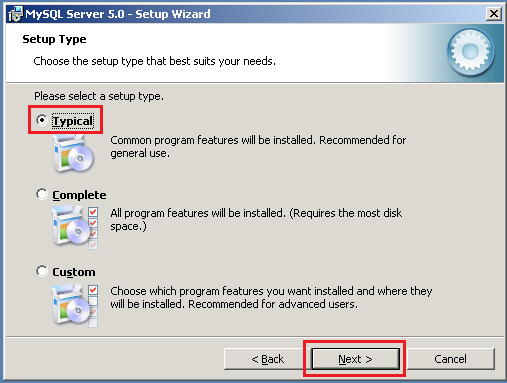
The Typical installation type installs the MySQL server, the mysql command-line client, and the command-line utilities. The command-line clients and utilities include mysqldump, myisamchk, and several other tools to help you manage the MySQL server.
The Complete installation type installs all components included in the installation package. The full installation package includes components such as the embedded server library, the benchmark suite, support scripts, and documentation.
Select Typical and click Next.
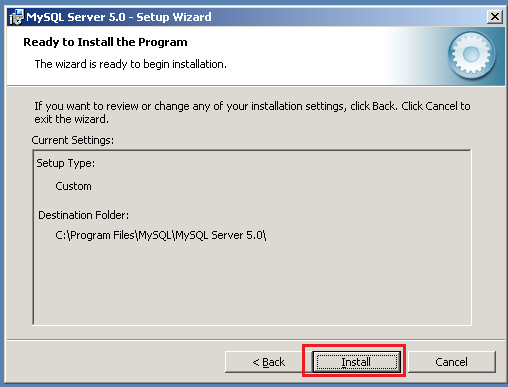
- Click Install on the confirmation screen to start the installation process. After successfully installing MySQL, the Instance Configuration Wizard is shown.
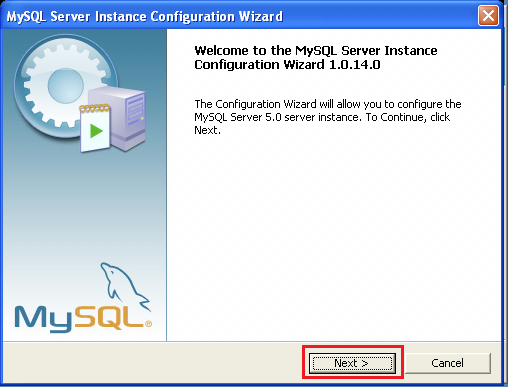
- Click Next to specify the configuration type.
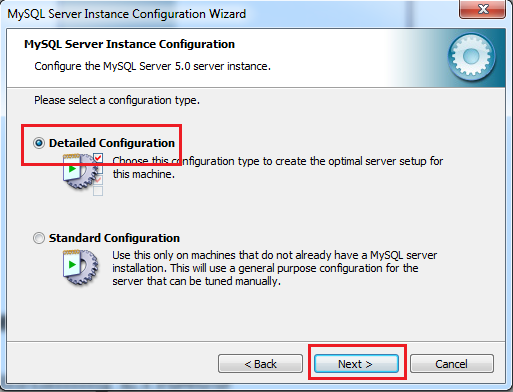
- Select the Detailed Configuration and then click Next.
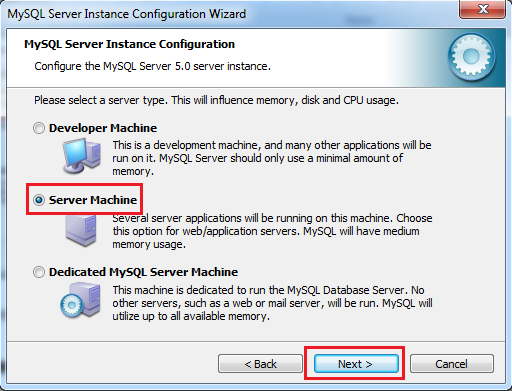
- Select Server Machine and then click Next.
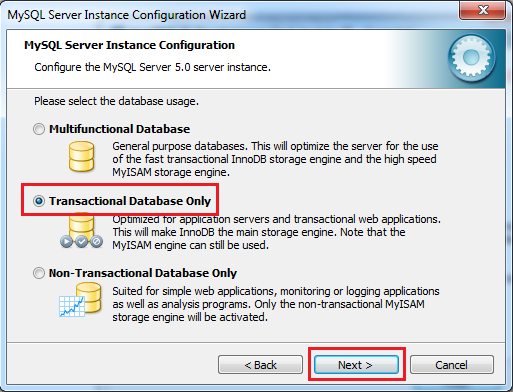
- Select Transactional Databases Only and then click Next.
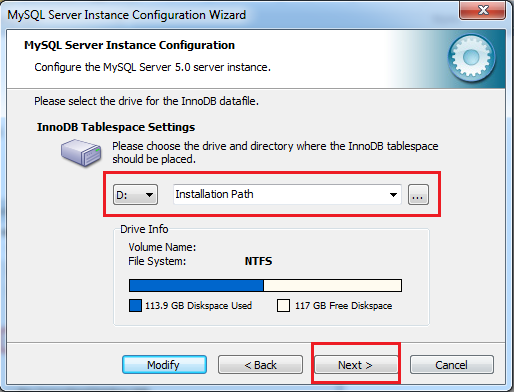
- Select the drive and path where to store the InnoDB Tablespace and then click Next.
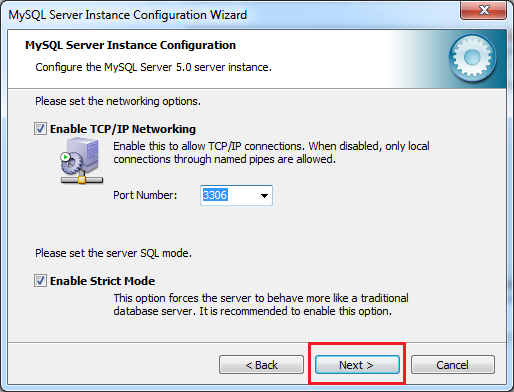
- On the Networking Options screen, make sure that the Enable TCP/IP Networking and Enable Strict Mode options are checked and then click Next.
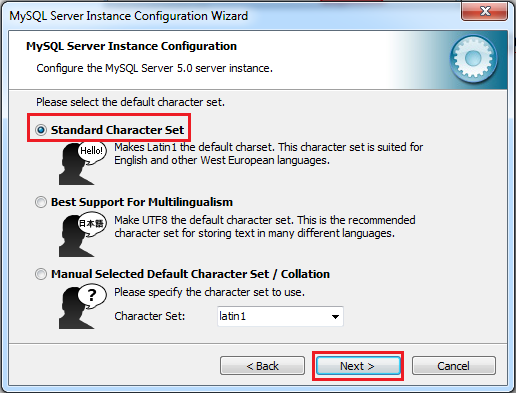
- Select the Standard Character Set and then click Next.
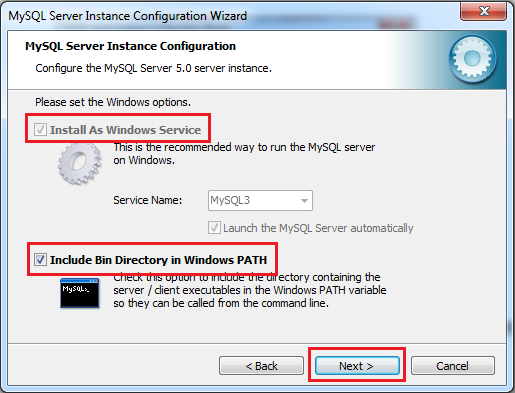
- On the Windows Option, check the Install as Windows Service and the Include Bin Directory in Windows PATH options and then click Next.
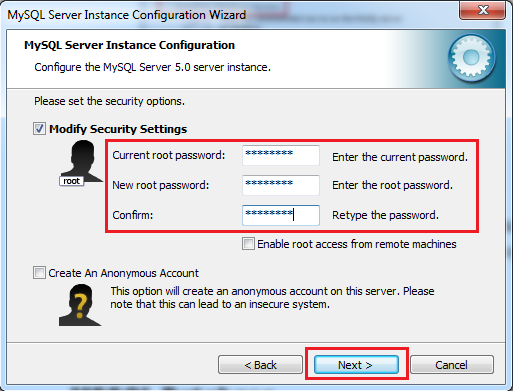
- Specify the Passwords and then click Next.
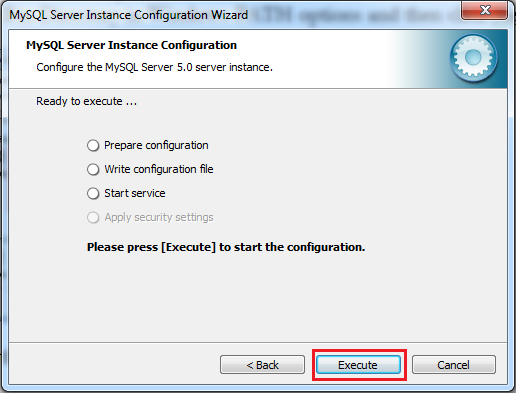
- Click Execute to configure the MySQL Database Server.
Installing ETRACS Server
The ETRACS Server Installer is a self-extracting file that installs the complete server system.
- Double-click on etracs25-server-setup.exe. This will display the installation wizard screen.
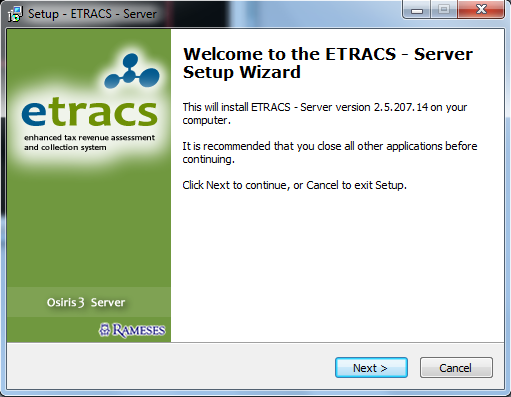
- Click Next to display the License Agreement screen.
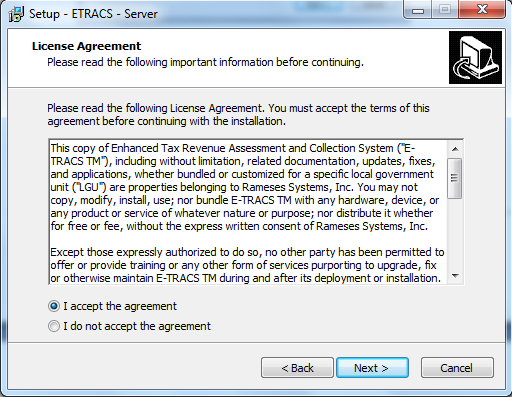
- Select the I accept the agreement and click Next.
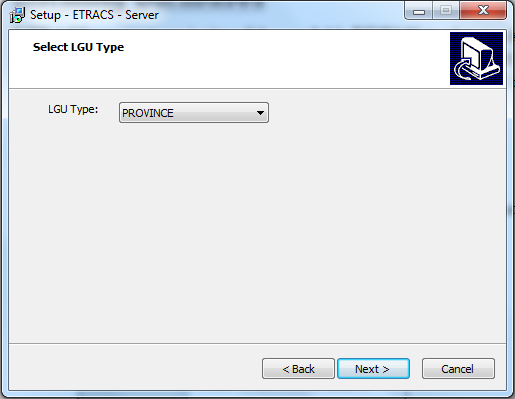
- Select the LGU Type. The options are City, Province and Municipality and then click Next.
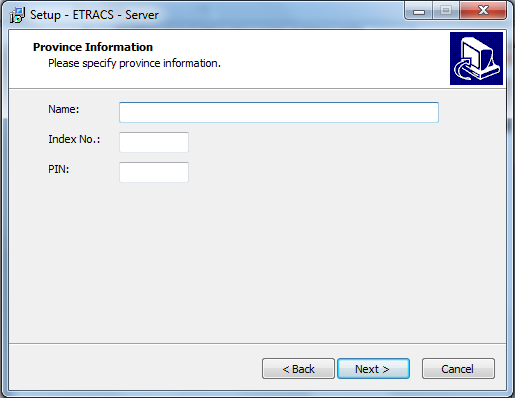
- Enter the required information and then click Next.
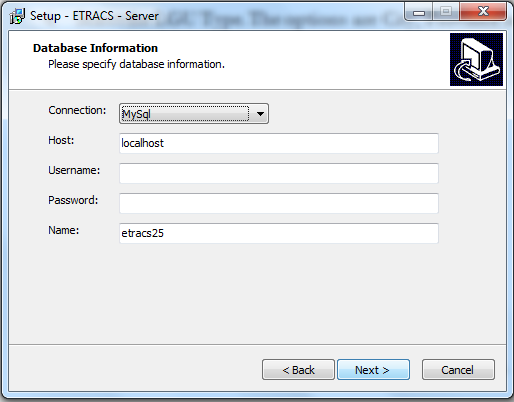
On the database information, enter the required information
Connection – Select MySQL. This is currently supported
Host – the address of the database server
Username – the database username to use. The user must have administrative rights.
Password – the password of the database user
Name – the name of the database
Click Next to display the App Host Information screen.
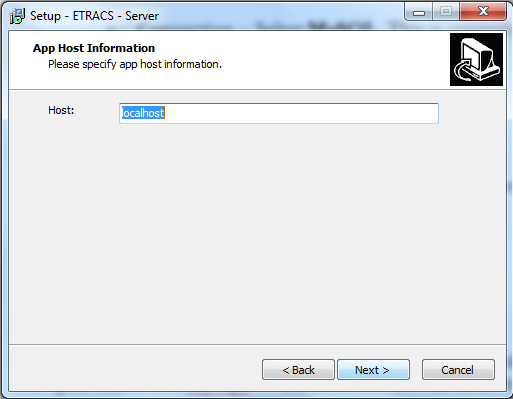
- Enter the actual server IP address on the Host field and then click Next.
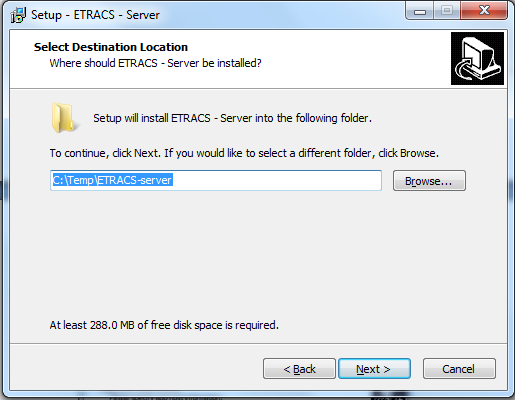
- The default destination location is on the C:\temp directory. If the server is to be installed on another location, click Browse and select the target destination. Once done click Next.
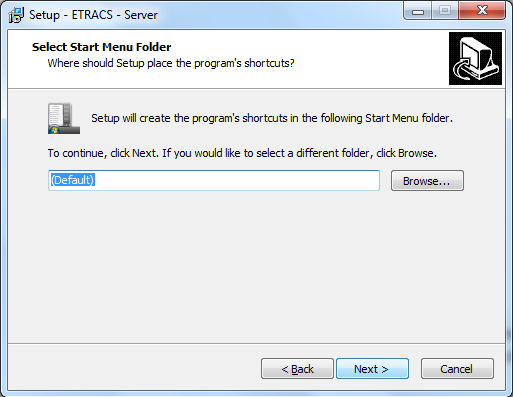
- On the Start Menu Folder option, just accept the default location and click Next.
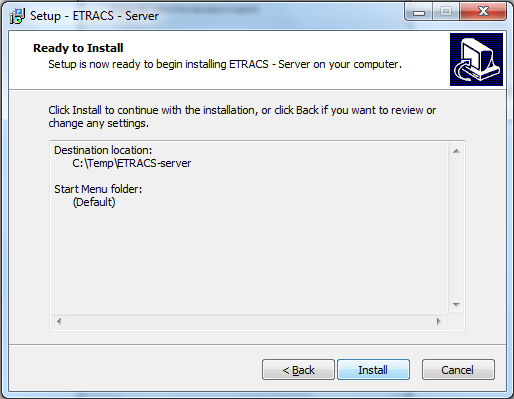
- Click Install on the Ready to Install screen to start the installation process. Do not close any screen opened by the installer. Wait until the installation is complete.
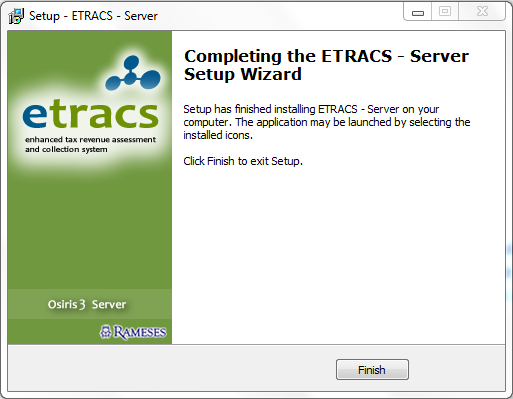
- Click Finish to close the installation wizard screen.
Running the ETRACS Server
To run the E-TRACS Server, double-click the Osiris3 Server shortcut located on the desktop.